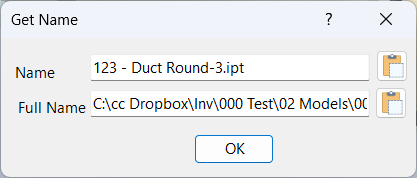Component Get Name
Overview
Get Name is a command for retrieving the name and full file path of a selected component in an Inventor assembly. This tool is useful for quickly identifying components, managing files, and streamlining workflows that require precise component references.
After you select a component, a dialog opens displaying both the component name and its full path. You can use the copy to clipboard button to easily copy either value for use in other dialogs, documentation, or file management tasks.
Getting the name of a component is especially helpful when you need to paste the name into an Inventor dialog box or quickly locate the file in your workspace without searching manually.
How It Works
- Launch the Get Name command from the Configure panel.
- Select the component you want to identify.
- A dialog displays the component name and full file path.
- Click the copy to clipboard button to copy either value as needed.
Usage Instructions
- Open your assembly in Inventor.
- Click the Get Name button in the Configure panel.
- Select the component to retrieve its name and path.
- Use the dialog to copy the information for further use.
Troubleshooting
- If the name or path is not displayed, ensure the correct component is selected.
- Check for file access issues or missing components.
- Verify the component is properly loaded in the assembly.
Examples
- Copy a component name for documentation: Use Get Name to quickly copy and paste the name into reports or drawings.
- Locate a file in your workspace: Retrieve the full path to find the file without searching manually.
- Paste a name into an Inventor dialog: Use the copied name for quick selection or reference in other commands.
After being prompted to select a component, a dialog is opened with the component name and name including the path. You can click the copy to clipboard button for either of these values.